WordPress is a name all but synonymous with website building for a good reason: It's popular, legitimately free, and relatively easy to use. Whether you're looking to build your first page or have been in the web development space before, WordPress is a solid choice for a site builder.

Free
-
Ease Of useRating image, 3.50 out of 5 stars.3.50/5 Our ratings are based on a 5 star scale. 5 stars equals Best. 4 stars equals Excellent. 3 stars equals Good. 2 stars equals Fair. 1 star equals Poor. We want your money to work harder for you. Which is why our ratings are biased toward offers that deliver versatility while cutting out-of-pocket costs.
= Best
= Excellent
= Good
= Fair
= Poor
SupportRating image, 3.00 out of 5 stars.3.00/5 Our ratings are based on a 5 star scale. 5 stars equals Best. 4 stars equals Excellent. 3 stars equals Good. 2 stars equals Fair. 1 star equals Poor. We want your money to work harder for you. Which is why our ratings are biased toward offers that deliver versatility while cutting out-of-pocket costs.
= Best
= Excellent
= Good
= Fair
= Poor
PricingRating image, 5.00 out of 5 stars.5.00/5 Our ratings are based on a 5 star scale. 5 stars equals Best. 4 stars equals Excellent. 3 stars equals Good. 2 stars equals Fair. 1 star equals Poor. We want your money to work harder for you. Which is why our ratings are biased toward offers that deliver versatility while cutting out-of-pocket costs.
= Best
= Excellent
= Good
= Fair
= Poor
FeaturesRating image, 3.50 out of 5 stars.3.50/5 Our ratings are based on a 5 star scale. 5 stars equals Best. 4 stars equals Excellent. 3 stars equals Good. 2 stars equals Fair. 1 star equals Poor. We want your money to work harder for you. Which is why our ratings are biased toward offers that deliver versatility while cutting out-of-pocket costs.
= Best
= Excellent
= Good
= Fair
= Poor
-
- Flexibility to create different website types
- Free to use, and you own/control your data
- Easy-to-customize basics
- Loading time often slow
- Important backups, updates, and security are self-managed
- Live customer support only available if hosted on WordPress.com
Beloved by first-time builders and experienced developers alike, you've undoubtedly heard WordPress mentioned as the go-to for building a website.
But just because it's so prevalent and so often suggested, does that make WordPress your best option?
Often, the answer to that question depends on what you want to do, but to be fair, WordPress has a range of customizations, themes, and build options that make it a perfect fit for just about any business.
The abundance of features and relative ease of use makes it one of the best content management systems (CMS) for just about anyone looking to build a site.
Who is WordPress CMS for?
WordPress is designed to be a one-stop-shop that can be used to fit almost any need.
Although WordPress was originally created as a tool for managing blogs, it has since grown and evolved into a significant tool that can create all kinds of websites. There are options to turn WordPress into a blog, an information site, or an online store.
WordPress is, by nature, built for all industries thanks to varying levels of technical customization, all levels of familiarity, and all sizes of sites, from smaller businesses to larger companies.
The only time WordPress may not be the best choice is when it may be overkill. For example, perhaps you simply want to publish a blog page with no integrations, or you envision a simple, small website with limited user options.
WordPress CMS's features
What sets WordPress apart in many regards is the vast array of features it offers.
Especially for a platform that's free to use, the long list of options and capabilities is enough to make many business owners choose WordPress. That list also makes me feel comfortable poking around in sections of a website builder I may otherwise be nervous to manipulate.
Multisite integration
WordPress is not a narrow, niche builder. You can successfully use it to launch a variety of sites, from blogs to online stores to company pages and more.
Further, thanks to any number of plugins and integrations, you can pretty much make WordPress display whatever you want: menus, product pages, landing pages, graphics, etc.
From the type of content you need to how you want it to look, WordPress has options to make it happen.
Self-hosting
WordPress is flexible in terms of ownership and use.
Since you don't have to host on WordPress, you can build your site through WordPress, but you then have the freedom to host it anywhere (i.e., not host on WordPress itself). You own and control your data, making server migration easy.
User management
If you are part of a larger organization, many people may need access to the back end of your WordPress site.
However, that doesn't mean everyone needs access to everything. That's where WordPress' broken-down permissions come in handy:
- Administrators: This designation has full access to the site, including the back end, the design, and plugins, etc., so users can effectively manage the website in full.
- Authors: Authors (sometimes known as contributors) have permissions that allow them to write the content for the site (blogs, web pages, etc.) and upload it.
- Editors: These users have access to the content and the pages themselves.
- Subscribers: This lowest permissions level allows for personally managed profiles, but it doesn't allow editing or management access to your site.
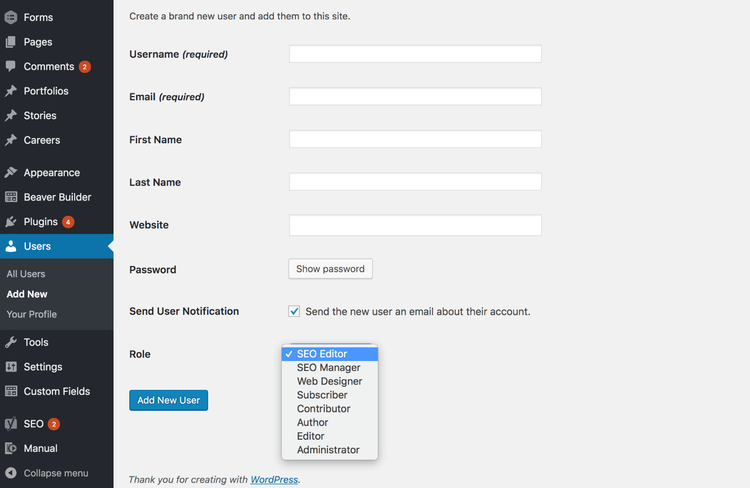
WordPress offers simple role assignments that you can set up from the start and change as needed. Image source: Author
These distinctions allow you to safely give people the right permissions to access what they need to effectively do their jobs without giving up too much. Users can edit these roles at any time, too, making site management that much easier.
Media management tool
WordPress makes it easy to both store media and embed it in content.
You can keep media files in your WordPress library to use time and again. This allows you to quickly insert images, upload alt text, and more from the simple drag-and-drop uploader.
The uploader allows you to drop in one item at a time, add a batch of images, or even import a full zip file all from one control panel.
This may seem like a small thing, but not all site builders have a drag-and-drop option. And if you're like me and don't always follow the strictest image-naming conventions, being able to drag files instead of having to search for them is a lifesaver.
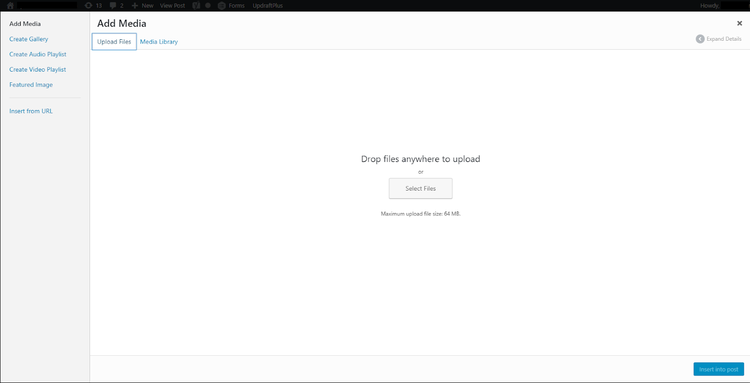
Add media to your blog posts or pages with ease. Image source: Author
Plugins
Aside from all of the features that come as core offerings with WordPress, perhaps one of its most useful features is how easy it is to incorporate additional site elements via plugins.
Think of plugins as extra software and apps that are designed to add and perform specific functions for your site.
There are literally thousands of plugins designed to work directly with WordPress for any need, whether it be widgets, social media integration, spam blocking, scheduling calendars, SEO, or landing page forms.
There are over a whopping 50,000 plugins designed to work directly with WordPress for any need, whether it be widgets, social media integration, spam blocking, scheduling calendars, SEO, or landing page forms.
It also makes it easier if you have to make big changes in the other software programs your organization uses that link through your website.
For example, for marketing automation, I've used WordPress in conjunction with Salesforce and Pardot plugins, but when switching to Marketo, those associated plugins made switching website tracking from external platforms a breeze.
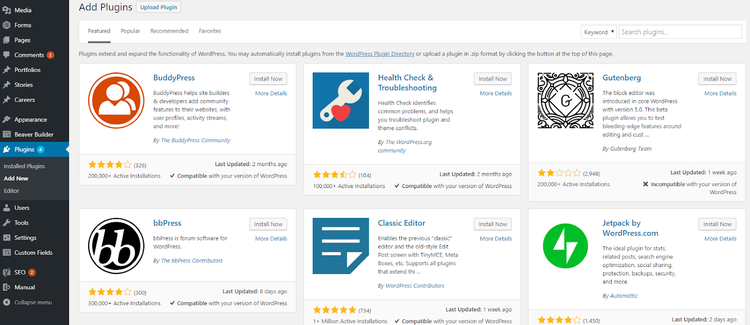
WordPress plugins display compatibility with your site so you don't have to find out the hard way. Image source: Author
Theme customization
A theme overhaul or customization -- especially if you have a larger site -- can very easily bog down your process and your website.
That's why WordPress' Theme Customizer is an unsung hero. It allows you to make quick and inclusive modifications without having to go through every page of code, saving you time and unifying your site.
I'm a designer, not a coder, so being able to easily choose between themes means my site looks professional and cohesive, and I don't have to break things by trying to customize it myself.
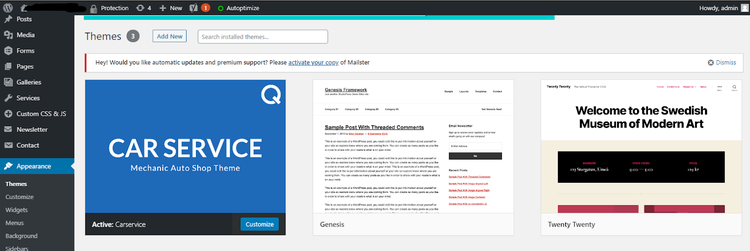
WordPress offers easy point-and-click theme updates and customization without having to nitpick coding. Image source: Author
SEO readiness
Unlike many other site builders, WordPress is designed for search engine optimization and is the preferred tool for creating SEO-friendly sites.
In its bare-bones format, WordPress creates proper HTML pages that are easily understood by search engines, and it's even integrating HTML5 to stay ahead of the pack.
WordPress also creates SEO-friendly permalinks, as well as title tags and headings. These tags tell Google about the content of your page, enabling it to rank higher. WordPress is intuitive enough set this up for you without the need for backend coding or writing separate HTML tags yourself.
WordPress theme templates are created with the proper HTML markup, meaning you can update your site's look without worrying about editing technical SEO components.
If you require even more finely tuned and drilled-down SEO functions, there are several free integrations (I've had success with Yoast) that can help elevate your keyword ranking.
WordPress CMS's ease of use
WordPress is designed to be user friendly. Though you have to update it manually, there's a dashboard where you can check for and install updates with the click of a button.
The navigation is laid out simply enough that you can access all areas of your site with ease.
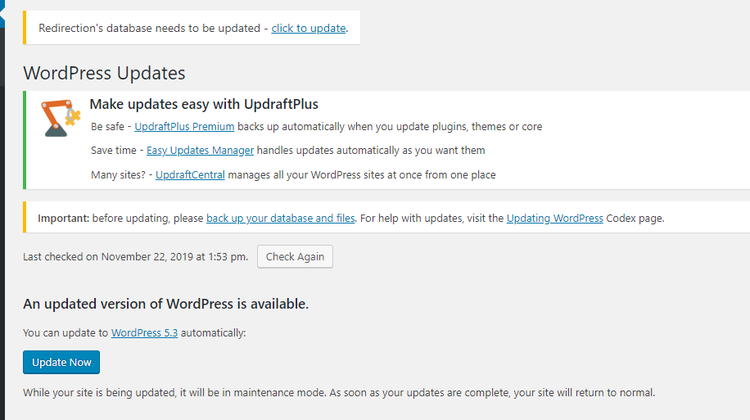
Be sure to smartly schedule your software updates, though, for less trafficked times of day, as they temporarily take your site offline. Image source: Author
One of my favorite things about WordPress is that the technology is intuitive, and the layout logical and straightforward. I don't feel lost in a technical jargon jungle, or like I'm wading through a maze.
WordPress also takes your on-the-go needs into consideration and has a mobile app so you can manage your site from anywhere.
WordPress CMS's pricing
WordPress is open-source software, which makes it a truly free option (especially when comparing WordPress to Squarespace or Wix). Since WordPress is so prevalent in the web-building world, most of the integrations are also free to download.
There are a few reasons you may want to shell out a few extra bucks outside of WordPress -- perhaps for things such as site hosting, registering a domain name externally, or the cost of hiring a developer to build your site, if coding isn't your area of expertise.
Hiring a web designer isn't necessary, though. You can always use a free theme template to create your site quickly or buy a theme template from places such as CreativeMarket, Etsy, or a WordPress theme store.
Working with WordPress CMS support
Here's where WordPress falters a little, as support in the traditional sense is virtually nonexistent unless you opt to pay to host your site on WordPress.com.
To its credit, Wordpress' free options still have robust support resources available on everything from page-building to customization questions and more, all available as checklists, how-tos, videos, and even online courses. You can also pose questions to the community.

WordPress support forums show you, step by step, how to do just about anything. Image source: Author
However, when it comes to direct support, there is none if you don't host your site on WordPress.com.
Since WordPress doesn't charge for the ability to build your site, support is limited to online resources, answers from other users, or contracts with third-party web maintenance.
If you host a site directly with WordPress, you'll have access to its customer support chat, where you can speak with a very knowledgeable rep.
Unlike traditional software such as HubSpot, you do not have a dedicated account manager, so every time you contact support, someone new will be helping you solve an issue.
I've found the library of resources to be very insightful, and I haven't missed having a dedicated account manager.
Benefits of WordPress CMS
WordPress has many benefits for all demographics of users.
For one, you can build a good-looking website without denting your budget. This is a free CMS that doesn't skimp on quality, making it a popular tool.
You also have the flexibility to quickly adapt to changing needs without starting over or having to migrate to a new platform.
I really like that WordPress helps with search ranking, too. The SEO and keyword ranking capabilities that come standard with WordPress mean you don't need to be a marketing or tech guru to make your site compliant with Google's ranking algorithm.
This speaks to its ease of use when creating sites for ranking. As someone with a marketing background (not a coding one), this makes my job easier.
Speaking of reach, websites made with WordPress are automatically mobile-responsive, too, which means you'll reach a wider range of customers across many device types.
WordPress CMS -- an overall winner
There's a reason so many websites these days are created with WordPress (a staggering 35% of sites are powered by this CMS, according to W3Techs.com).
It's user friendly, and it fits into any budget. Its massive market share means the software will continue to be regularly updated, and new integrations and plugins will have a strong incentive to create WordPress-friendly iterations.
How WordPress Compares
| Free plans | Flexibility in customization | Loading speed | SEO readiness | |
|---|---|---|---|---|
| WordPress |
|
|
|
|
| Squarespace |
|
|
|
|
| Joomla |
|
|||
| HubSpot CMS |
|
|
|
|
| Magnolia |
|
|
||
| Wix |
|
|
|
FAQs
-
In short, yes. One of the main reasons many people recommend WordPress is because of how easy it is to customize. You can install thousands of available plugins to do all sorts of tasks, from integrating social media, to building forms for capturing leads, to even further refining SEO and beyond.
-
WordPress is 100% free to download, but you'll have to pay a hosting company a monthly or annual fee to host WordPress.
-
Broadly, yes. WordPress is designed to be secure, provided you follow its best practices, which is where self-management comes into play. Since WordPress is open-source software, it doesn't update automatically, so you'll need to manage security updates yourself to make sure you're protected. There are also cybersecurity plugins you can integrate to make your site even safer.
Our Small Business Expert
We're firm believers in the Golden Rule, which is why editorial opinions are ours alone and have not been previously reviewed, approved, or endorsed by included advertisers. The Ascent does not cover all offers on the market. Editorial content from The Ascent is separate from The Motley Fool editorial content and is created by a different analyst team.