5 Best Practices for Executing a Video Conference
Though remote working is nothing new, the world’s current situation has pushed entire teams to get comfortable quickly with being remotely managed and using remote tools to conduct business.
Video conferencing software has an established place in modern workplaces, but recently it has grown to be one of the primary ways in which employees communicate and collaborate. However, not everyone is entirely comfortable when it comes to video conferencing.
In this article, we’ll go through five video conference best practices to help you execute meetings that will help your teams stay productive and comfortable.
The 5 best practices to step up your video conferencing game:
- Test equipment before meetings begin
- Set an agenda
- Choose an appropriate video background
- Agree on a camera-on policy
- Limit interruptions
1. Test equipment before meetings begin
No matter what type of video conferencing system or video conferencing setup you’re using, there’s nothing worse than wasting the first five minutes of a meeting because of equipment issues, or even having to abandon the meeting altogether.
As a standard practice, you should periodically ensure that your software is up-to-date, and send out reminders to your team to let them know that constantly clicking the “Remind me tomorrow” option on automatic system update notifications is not in the cards.
Here are a few tips for making sure your video conference tools run smoothly:
- Do a test run. At least 10 minutes before the meeting begins, do a test run with one or two meeting participants. Check that your screen-sharing software is working so you can share content within the group, and that audio and video connections are running smoothly.
- Use headphones. If you have the option, set up and use headphones with a built-in microphone to help eliminate background noise.
- Have a mute policy. Using several different microphones in a video conference room can cause feedback and disruption, so let attendees know when they should mute and unmute.
- Have a Plan B. Finally, always have a backup video conferencing option if your first-choice solution doesn’t work. There are plenty of free video conferencing and web conferencing tools you can rely on as a substitute in case of equipment or software failure.
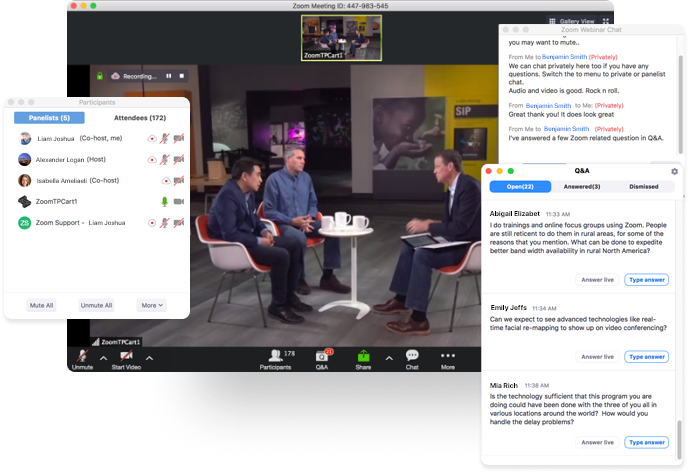
Zoom’s Webinars feature allows meeting hosts to mute and unmute meeting attendees. Image source: Author
2. Set an agenda
Whether your video conference is set to last 15 minutes or three hours, you should always set an agenda. This helps set the expectations for the meeting, and give the meeting a structure -- especially if most of the attendants are working remotely.
Here’s how you can use a set agenda to help structure video conference meetings:
- Assign time for each agenda item. Not only does setting an amount of time to discuss each item give participants a chance to see what the priorities for the meeting are, but it helps provide more structure to the meeting. Try to be strict with the times you’ve set, and if further discussion is needed, take it offline with the relevant people, schedule a follow-up meeting, or set it as an agenda item for the next meeting.
- Distribute the agenda to all attendees ahead of each meeting. This gives participants time to prepare and think about any questions they might have.
- If necessary, send out a recap of the meeting. Include important points such as next steps, deliverables, action items, who’s responsible for each item, and due dates. Some video conferencing software also allows you to record the meeting so that you can send the meeting to absent participants or attendees can view the meeting again.
3. Choose an appropriate video background
Wherever possible, choose plain backgrounds to sit in front of, with minimal distractions in view. Plus, aim to avoid overhead lighting, and let others in your home know you’ll be participating in a video conference call.
Though an appropriate video background helps limit video conference distractions, bear in mind that the current global situation has thrown many into work-at-home situations for which they weren’t prepared.
Those with children now need to balance work responsibilities with child care, while others may simply not have the space or budget to dedicate to a home office.
A handful of video conferencing tools help mitigate these situations by giving users the option to create their own virtual backgrounds.
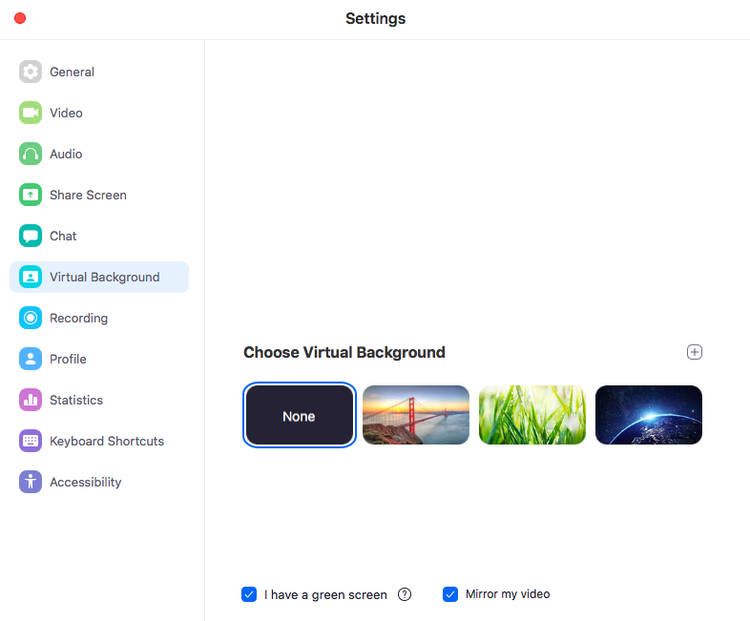
Zoom gives users the option of using Zoom’s virtual backgrounds or creating their own. Image source: Author
4. Agree on a camera-on policy
Forget unflattering camera angles, if you don’t implement a “camera-on” requirement as a rule, your video meetings will suffer.
Being able to see coworkers helps bridge the physical gap that exists for remote workers. Far more effective than a static profile picture, the camera is a visual aid that helps employees get to know their colleagues.
Participants will engage more with the meeting and be discouraged from multitasking when all cameras are on. No one’s going to be distracted by scrolling through Instagram or making breakfast in full view of their colleagues.
Also, a camera helps communication by supplying nonverbal cues. Whether nods of agreement, expressions of confusion, or signals that someone wants to interject, they will help everyone understand each other better and feel more connected.
5. Limit interruptions
Video conference meetings run well when teams have a standard for how individuals should indicate their wish to speak. Think back to elementary school -- we raised our hands to politely show that we wanted to answer a question or add something to the conversation.
Without agreed-upon etiquette, participants can feel excluded, get talked over, or feel awkward when they need to raise a point. A lack of clear procedures can lead to disruptions to the flow and continuity of meetings.
You can either come up with your own etiquette that’s suitable for your team or organization or you can utilize the features of video conferencing solutions to help everyone feel involved and heard.
Many software tools have instant and group messaging features, so that those who want to raise a point can do so without interrupting, while others like Webex Meetings offer a “raise hand” feature that allows users to virtually raise a hand to interject.
Help your employees embrace video conferencing with these best practices
Not everyone is equally well adjusted to working from home or working remotely. Of those who have been thrown into it recently, many are still coming to grips with the many different aspects of the work-from-home culture.
It takes time and patience to master the art of executing a video conference that’s both productive and engaging, but these tips will set you on the right path.
A lot of your video conference success will also stem from using the right tools for your teams and business. If you’re ready to explore new software, check out our top picks of the best video conferencing tools.
Or, if you’re looking for more ways to firm up your business’s remote work practices, check out our small business guide to creating a remote work policy. With a little planning and preparation you will be ready to guide your team through this new way of doing business.
Alert: our top-rated cash back card now has 0% intro APR until 2025
This credit card is not just good – it’s so exceptional that our experts use it personally. It features a lengthy 0% intro APR period, a cash back rate of up to 5%, and all somehow for no annual fee! Click here to read our full review for free and apply in just 2 minutes.
Our Research Expert
We're firm believers in the Golden Rule, which is why editorial opinions are ours alone and have not been previously reviewed, approved, or endorsed by included advertisers. The Ascent does not cover all offers on the market. Editorial content from The Ascent is separate from The Motley Fool editorial content and is created by a different analyst team.
Related Articles
View All Articles