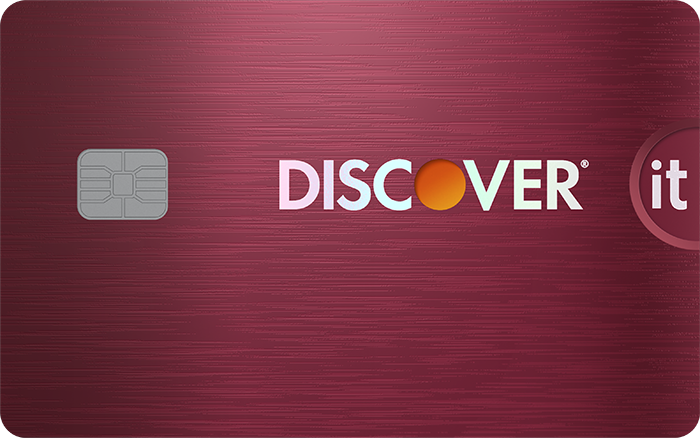PayPal is a popular online payment system and payments app, and if you're new to using it, you might be wondering how to use a credit card on PayPal. The good news is you can easily use a credit card with PayPal. While you can link your bank account or a debit card to PayPal, you may prefer to use a credit card for some online purchases. Before making a payment, you'll need to link a credit card. Check out the information below to better understand how to use a credit card on PayPal.
How to add a credit card to PayPal
If you haven't used a credit card on PayPal before, you'll need to first link a card to your PayPal account. Here's how to do this on the PayPal app and on the website.
Adding a credit card on the PayPal app
- Download and open the PayPal app.
- On the bottom menu, click the center button called "Menu."
- Next, click on "Your wallet."
- Select "Add banks and card."
- Tap on "Debit and credit cards."
- Tap "Debit or credit card" to manually enter your details or select your card issuer and log in to your credit card account.
- Follow the instructions and confirm your card details.
Adding a credit card on the PayPal website
- Go to PayPal.com and log in to your account.
- On the top menu, click on "Wallet."
- On the left side of the screen, click "Link a card or bank."
- Click "Link a debit or credit card" to manually enter your details or select your card issuer and log in to your credit card account.
- Follow the instructions and confirm your card details.
Once you do this, you'll be able to make payments with a credit card. You will see your newly linked card in your PayPal wallet and you can add more credit cards in the future.
Credit card comparison
We recommend comparing options to ensure the card you're selecting is the best fit for you. To make your search easier, here's a short list of standout credit cards.
| Offer | Our Rating | Welcome Offer | Rewards Program | APR | Learn More |
|---|---|---|---|---|---|
|
Rating image, 5.00 out of 5 stars.
5.00/5
Our ratings are based on a 5 star scale.
5 stars equals Best.
4 stars equals Excellent.
3 stars equals Good.
2 stars equals Fair.
1 star equals Poor.
We want your money to work harder for you. Which is why our ratings are biased toward offers that deliver versatility while cutting out-of-pocket costs.
|
Discover will match all the cash back you’ve earned at the end of your first year. N/A | 1% - 5% Cashback Earn 5% cash back on everyday purchases at different places you shop each quarter like grocery stores, restaurants, gas stations, and more, up to the quarterly maximum when you activate. Plus, earn unlimited 1% cash back on all other purchases—automatically. |
Intro: Purchases: 0%, 15 months Balance Transfers: 0%, 15 months Regular: 17.24% - 28.24% Variable APR |
||
|
Rating image, 5.00 out of 5 stars.
5.00/5
Our ratings are based on a 5 star scale.
5 stars equals Best.
4 stars equals Excellent.
3 stars equals Good.
2 stars equals Fair.
1 star equals Poor.
We want your money to work harder for you. Which is why our ratings are biased toward offers that deliver versatility while cutting out-of-pocket costs.
|
Up to $300 cash back Earn an extra 1.5% on everything you buy (on up to $20,000 spent in the first year) — worth up to $300 cash back. That's 6.5% on travel purchased through Chase Travel, 4.5% on dining and drugstores, and 3% on all other purchases. | 1.5% - 5% cash back Enjoy 5% cash back on travel purchased through Chase Travel, our premier rewards program that lets you redeem rewards for cash back, travel, gift cards and more; 3% cash back on drugstore purchases and dining at restaurants, including takeout and eligible delivery service, and 1.5% on all other purchases |
Intro: 0% Intro APR on Purchases and Balance Transfers for 15 months Purchases: 0% Intro APR on Purchases, 15 months Balance Transfers: 0% Intro APR on Balance Transfers, 15 months Regular: 20.49% - 29.24% Variable |
Apply Now for Chase Freedom Unlimited®
On Chase's Secure Website. |
|

Apply Now for Chase Sapphire Preferred® Card
On Chase's Secure Website. |
Rating image, 4.50 out of 5 stars.
4.50/5
Our ratings are based on a 5 star scale.
5 stars equals Best.
4 stars equals Excellent.
3 stars equals Good.
2 stars equals Fair.
1 star equals Poor.
We want your money to work harder for you. Which is why our ratings are biased toward offers that deliver versatility while cutting out-of-pocket costs.
|
60,000 bonus points Earn 60,000 bonus points after you spend $4,000 on purchases in the first 3 months from account opening. That's $750 when you redeem through Chase Travel℠. | 5x on travel purchased through Chase Travel℠, 3x on dining and 2x on all other travel purchases Enjoy benefits such as 5x on travel purchased through Chase Travel℠, 3x on dining, select streaming services and online groceries, 2x on all other travel purchases, 1x on all other purchases, $50 Annual Chase Travel Hotel Credit, plus more. |
Intro: N/A Purchases: N/A Balance Transfers: N/A Regular: 21.49%-28.49% Variable |
Apply Now for Chase Sapphire Preferred® Card
On Chase's Secure Website. |
How to use a credit card on PayPal
Here's how to use a credit card on PayPal to pay someone or to pay for goods and services.
How to pay with a credit card on the PayPal app
If you're paying a person or sending money to someone for payment directly:
- Open the PayPal app.
- On the bottom menu bar, tap on "Payments."
- Tap "Pay."
- Enter the name, email address, phone number, or PayPal username for the person you want to pay.
- Enter the amount of money you want to send.
- You may be asked if you're making a friends and family payment or paying for goods and services. Select the payment type.
- You can select a linked credit card in your wallet or click the "+Link a bank or card" button to add a new credit card.
How to pay with a credit card on the PayPal website
If you're paying a person or sending money to someone for payment directly:
- Go to PayPal.com and log in to your account.
- On the right side of the screen, click the "Send" button.
- Enter the name, email address, phone number, or PayPal username for the person you want to pay.
- Enter the amount of money you want to send.
- You may be asked if you're making a friends and family payment or paying for goods and services. Select the payment type.
- Select a linked credit card in your wallet or click the "+Link a bank or credit card to add a different credit card" button to add a new credit card.
- Follow the instructions to finish the payment.
You can also use a credit card on PayPal when shopping online. When you're on a website that allows PayPal as the payment method, choose PayPal and log in to your account. You can then choose an existing credit card in your wallet or link a new credit card.
Learn more: The Ascent's PayPal Review
What to consider before you use a credit card on PayPal
Here's what you need to know before you pay with your credit card.
PayPal charges fees when using a credit card
Before using a credit card on PayPal, you should know you'll be charged a fee for doing so. This isn't unusual. Other payment apps like Venmo also charge users when they make a payment with a credit card. But the fees can add up -- especially if you're making a larger purchase. PayPal charges 2.9% plus a fixed $0.30 fee when paying with a credit card for domestic purchases.
Let's look at two examples to see how quickly those fees can add up:
| Purchase Price | Fees | Total Cost |
|---|---|---|
| $50 | $1.75 | $51.75 |
| $500 | $14.80 | $514.80 |
Paying with a credit card on PayPal is a convenient option, but just be sure to keep the fees in mind. Before you pay with a credit card, PayPal lists any additional fees that you will be charged, so it's a good idea to review payment details before sending a payment.
Some cards may charge a cash advance fee
Some cards may charge a cash advance fee for using a credit card on PayPal. More recently, some card issuers have updated their terms and conditions to note that person-to-person money transfers may code as a cash advance transaction, meaning that the card user will also be charged cash advance fees.
Cash advance fees can be costly. Typically, they're 3% to 5%. While some credit card users may have PayPal transactions code as a cash advance, this isn't always the case. Check your card's terms and conditions or contact your card issuer to see if this is the case for your card so you can avoid unexpected extra fees.
Will you earn credit card points?
If you have a credit card that earns points, you may be able to earn credit card points when using a card on PayPal. This depends on the type of rewards card that you have. For example, if you have a card with rotating categories and PayPal is one of the current categories, you can earn points. Some cards with rotating categories do require you to opt in to be able to earn, so be sure to do that if you want to take advantage of that perk.
If your card earns at a flat rate for purchases, you can also earn points. But if your card only earns points on travel purchases or other categories that exclude PayPal, you likely won't earn points on your purchase.
If you'll earn enough rewards that carry a value higher than the fees you'll be charged, it may be worth considering using a credit card to make a payment on PayPal.
Should you use a credit card on PayPal?
It depends on your purchase and your credit card. To help decide if you should use a credit card on PayPal, consider these factors:
- The total fees that PayPal will charge you
- The total rewards points you'll learn when using your card
- Whether your credit card company considers PayPal payments to be a cash advance transaction
The bottom line
It's possible to use a credit card on PayPal, and now you know the basics of how to do it. But before you use a card for your purchase, make sure you understand what fees you may be charged. It might make more sense to link your bank account to your PayPal account to avoid extra fees. By doing this, PayPal will transfer money from your bank account to make the payment, and you might save some money.
Still have questions?
Some other questions we've answered:
FAQs
-
Yes. You can use your credit card to pay someone through PayPal. While this is an option, you will be charged a fee.
-
Yes, PayPal charges a flat rate fee of $0.30, plus 2.9% for each credit card transaction for domestic purchases.
-
Some card issuers may consider PayPal to be a cash advance transaction. If this is the case, they can charge a cash advance fee. That means in addition to PayPal's fees, you may have to pay additional fees to your card issuer. Always check before using a card on PayPal to see if this is the case.
Our Credit Cards Expert
We're firm believers in the Golden Rule, which is why editorial opinions are ours alone and have not been previously reviewed, approved, or endorsed by included advertisers. The Ascent, a Motley Fool service, does not cover all offers on the market. The Ascent has a dedicated team of editors and analysts focused on personal finance, and they follow the same set of publishing standards and editorial integrity while maintaining professional separation from the analysts and editors on other Motley Fool brands.