QuickBooks Online is a powerful suite of digital accounting tools you can use to automate your business finances, saving you both time and money. Four tiers of service offer options for small to medium-sized businesses, providing tools for DIY accountants and professionals alike. QuickBooks Online isn't your cheapest option, and the software can be a lot to figure out, but folks who can make use of all the features will get plenty of value despite the high price tag.

Self-Employed: $15
Simple Start: $30
Essentials: $55
Plus: $85
Advanced: $200
-
Ease Of useRating image, 4.50 out of 5 stars.4.50/5 Our ratings are based on a 5 star scale. 5 stars equals Best. 4 stars equals Excellent. 3 stars equals Good. 2 stars equals Fair. 1 star equals Poor. We want your money to work harder for you. Which is why our ratings are biased toward offers that deliver versatility while cutting out-of-pocket costs.
= Best
= Excellent
= Good
= Fair
= Poor
SupportRating image, 3.50 out of 5 stars.3.50/5 Our ratings are based on a 5 star scale. 5 stars equals Best. 4 stars equals Excellent. 3 stars equals Good. 2 stars equals Fair. 1 star equals Poor. We want your money to work harder for you. Which is why our ratings are biased toward offers that deliver versatility while cutting out-of-pocket costs.
= Best
= Excellent
= Good
= Fair
= Poor
PricingRating image, 4.00 out of 5 stars.4.00/5 Our ratings are based on a 5 star scale. 5 stars equals Best. 4 stars equals Excellent. 3 stars equals Good. 2 stars equals Fair. 1 star equals Poor. We want your money to work harder for you. Which is why our ratings are biased toward offers that deliver versatility while cutting out-of-pocket costs.
= Best
= Excellent
= Good
= Fair
= Poor
FeaturesRating image, 4.50 out of 5 stars.4.50/5 Our ratings are based on a 5 star scale. 5 stars equals Best. 4 stars equals Excellent. 3 stars equals Good. 2 stars equals Fair. 1 star equals Poor. We want your money to work harder for you. Which is why our ratings are biased toward offers that deliver versatility while cutting out-of-pocket costs.
= Best
= Excellent
= Good
= Fair
= Poor
-
- Plans available for up to 25 users
- Excellent reporting capability
- Intuitive design
- Additional features hidden from main navigation screen
- Program response times may be slow during peak times
- Support needs to be accessed from within the application
Who is QuickBooks Online for?
QuickBooks Online, like all QuickBooks products, was designed with the small business owner in mind. While QuickBooks Online has been around since 2001, online subscriptions have increased substantially in the last several years, going from 1 million subscribers in 2015 to over 5.3 million by the end of 2021. The product continues to grow and evolve, with constant updates being done by Intuit.
While originally designed for very small businesses, QuickBooks Online now supports growing businesses as well, making it a good accounting software for all types of businesses.
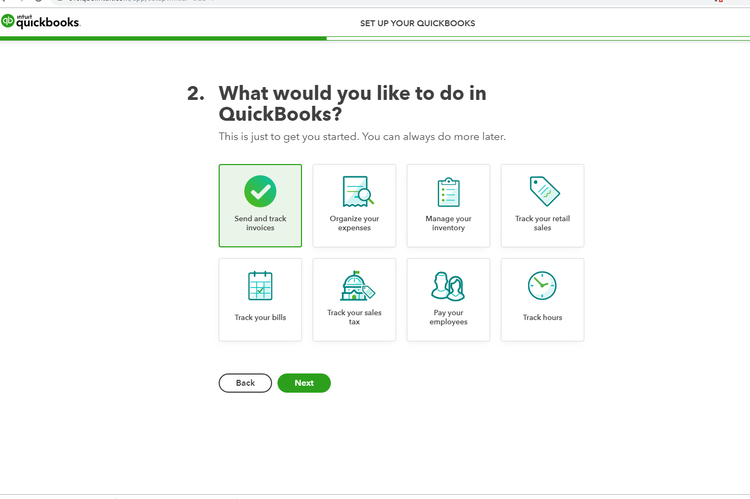
Choose your preferences during the initial setup. Image source: Intuit QuickBooks Online
You can choose to do as much or as little as you like in QuickBooks Online by indicating exactly what your preferences are during the initial setup process. If you do not check one of the boxes such as "Pay your employees," and later find your company has grown and you need to set up a payroll system, you can always add that feature at a later time.
QuickBooks Online Features
QuickBooks Online features vary from plan to plan, with many of the deluxe features reserved for the higher-priced plans.
However, all versions of QuickBooks Online offer these standard features:
- Link bank and payment app accounts
- Track expenses and bills
- Capture and manage receipts
- Track mileage
- Generate reports (including profit & loss)
- Manage sales, send invoices, and accept payments
- Create customer database
- Track sales tax
- Manage 1099 payments
- Connect at least one online sales channel
- Work on-the-go with the Quickbooks mobile app
Upgrading to a higher-tier plan can unlock extra features, including advanced bill management, inventory controls, project profitability analysis, workflow automation, and more. You'll also need to upgrade if you want additional sales channel connections and/or to add additional Quickbooks users.
Link bank and payment app accounts
Sure, you could manually input every bank deposit, credit card purchase, or eBay transaction -- or you could let Quickbooks do the dirty work for you.
Under the Transactions tab, you'll find the Bank Transactions and App Transactions features. These allow you to link your external bank, credit card, and payment app accounts to automatically import transactions.
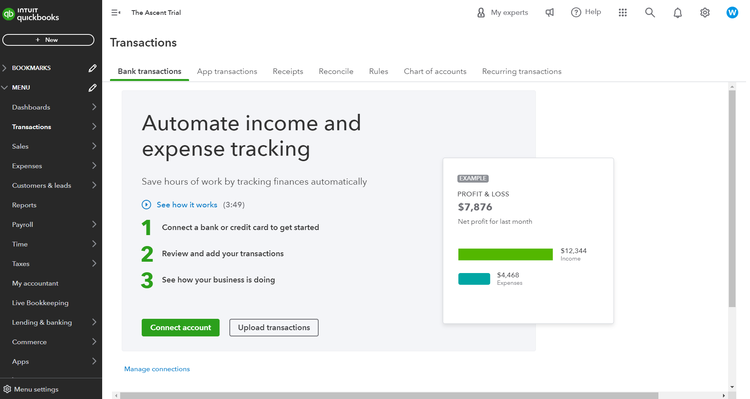
You can connect bank, credit card, and third-party app accounts to automatically import transactions. Image source: Intuit QuickBooks Online
Need even more automation? You can set up customized Rules to handle recurring transactions so they organize themselves. Rules can be set for any connected account, for both money-in and money-out transactions.
Rules are set up as simple if/then conditionals. For example, you can set a Rule that any purchase on your gas credit card is automatically assigned to the "Fuel" category. This makes it even faster to properly classify and track your expenses.
Have receipts that aren't in your transactions? You can scan them with the app and easily upload those, too.
Track expenses and bills
Under the Expenses tab, you'll find a variety of tools to help you track expenses and bills. This starts with a handy overview of all of your expenses, which can be sorted and filtered by Date, Status, Category, and more.
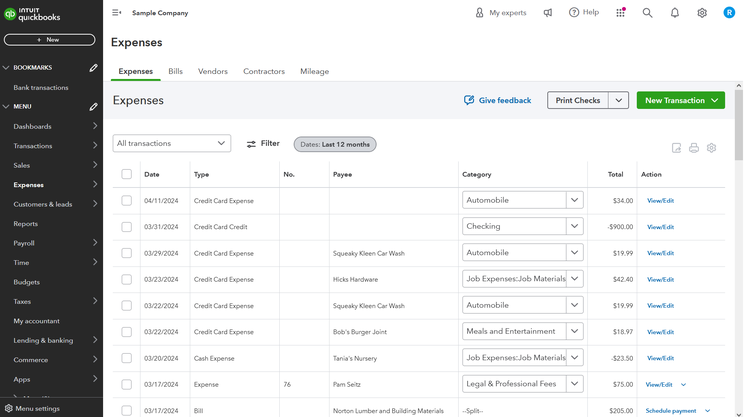
Expenses can be sorted and filtered to easily find what you need.
Expenses can be added manually, but it's likely far easier to link your business bank, credit, and payment accounts so Quickbooks can import them. You'll need to assign categories and tags yourself to start, but you can set up Rules (as mentioned above) so recurring expenses will be categorized automatically.
There's a separate tab to manage your Bills, which will show you both unpaid and paid bills. Sort by everything from Vendor to Due Date to see what you owe at a glance. You can add bills through a computer upload, or manually create both one-time and recurring bills.
Quickbook Online also offers a few ways to easily pay your bills. For instance, you can choose to print paper checks. Or, sign up for the online Bill Pay function that lets you schedule payments via bank transfer or credit card (there is a 2.9% fee for credit card payments).
Manage sales, send invoices, and accept payments
Under the Sales tab you'll find your income-based features, including:
- Tracking sales
- Creating and sending invoices
- Managing your customer database
- Staying on top of products and inventory
The Overview shows you a summary of your business's income, unpaid invoices, and any related tasks. You can find a list of all of your invoices, payments, sales receipts, and time changes on the All Sales page.
The Invoices page lists all invoices, with a quick graph of the status of unpaid and paid invoices. For any open invoice, you can send a reminder that the payment is past due, or email the customer a link to the invoice with an option to pay online.
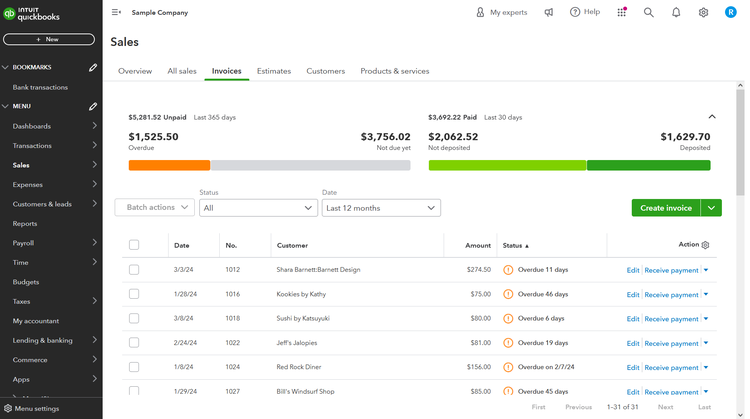
Create and send invoices and payment reminders.
Not quite at the invoicing stage? You can create and send estimates for any customer, then easily transform them into invoices once the project is complete.
Manage customer information from the Customers page. Each customer entry can include everything from contact information to a transaction history. The same Customer list can also be accessed from the Customers & Leads tab. (That is where you'll also find any Mailchimp lead management services you purchase as add-ons.)
You can also manage your products and services from the Sales tab, where you can track inventory, establish reorder points, and set prices for easier estimates and invoices.. If you sell services but not inventory, you can keep track of those in this area as well.
Generate reports, including profit & loss
QuickBooks Online offers a good selection of (potentially) useful reports under its aptly named Reports tab. While you can also create custom reports, the main page offers a list of all the Standard reports, which it orders into the following sections:,
- Favorites: You can select specific reports you use regularly and want quick access to.
- Business overview: This lists handy reports on basic business details, including a variety of profit and loss reports.
- Who owes you: This section includes reports on where your money is, such as open invoices and accounts receivable.
- Sales and customers: Here you can find reports designed to show customer trends, such as seeing sales by customer or sales by product.
- What you owe: Check here if you want a report on bills and vendor balances.
- Expenses and vendors: Get quick access to things like vendor expense or purchase lists.
- Employees: This section houses an employee contact list.
- For my accountant: Here you'll see reports that may be useful for an external accountant, like a balance sheet, general ledger, and reconciliation reports.
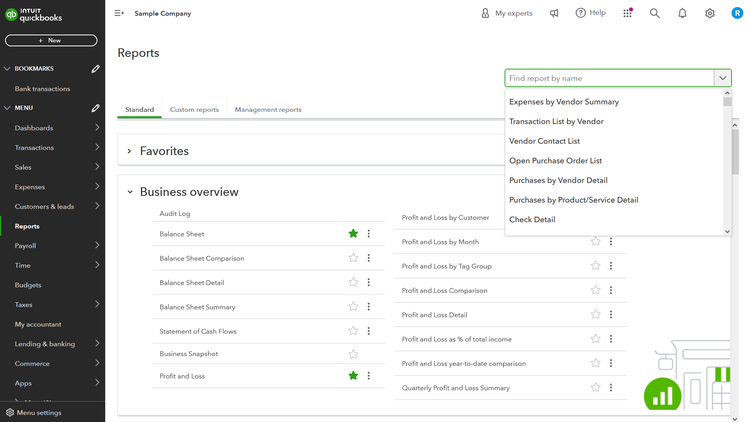
Reports can be saved for future access once and you can or export it to Excel or as a PDF.
All reports can be customized and saved for future access once the report is run, and you can choose to email it directly to recipients, print it, or export it to Microsoft Excel or as a PDF.
Track sales and income taxes
The Tax tab in QuickBooks Online helps you track and calculate important taxes, including sales tax, income tax, and 1099 filings.
For instance, set up the Sales Tax feature to automatically calculate the appropriate sales tax amounts for each sale you make. It also tracks any payments made and the amount due. You can add as many sales tax rates as necessary, and can also add a new tax rate when creating a new invoice.
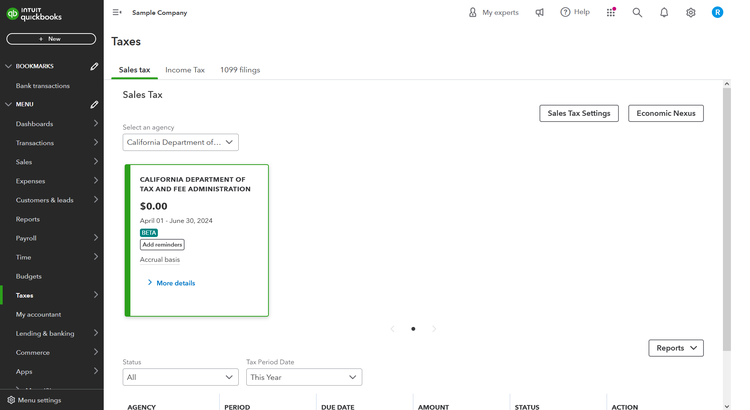
Save yourself a headache at tax time by automatically calculating sales tax.
Folks whose business income is filed under personal taxes may find the Income Tax page handy, as well. It includes tools for calculating both your income and self-employment taxes. It uses your transactions, trips, and tax profile to estimate your eligible deductions and annual taxes.
Send contractor and vendor 1099s
Businesses that work with a lot of vendors or contractors may need to generate a lot of 1099s. You can create, send, and manage 1099s from multiple areas of QuickBooks Online.
You'll find both Vendors and Contractors pages under the Expenses tab. Here you can add entries for new contractors or vendors, create 1099s, and set up payments. You can choose to prepare your own 1099, or you can have QuickBooks contact your contractors to collect the appropriate tax info and prepare the 1099 for you.
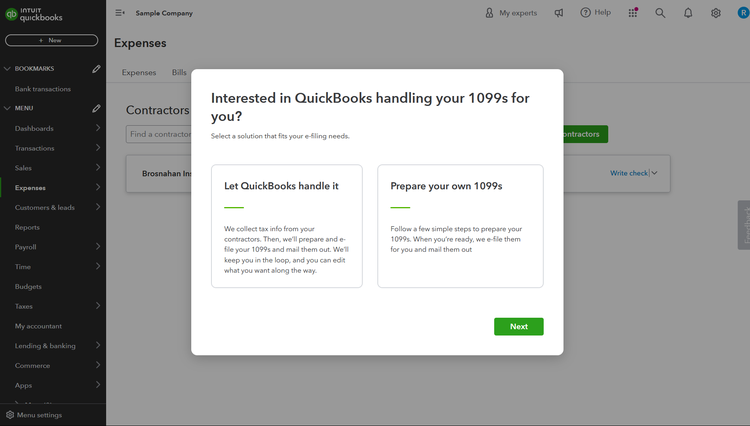
Let QuickBooks set up your 1099s or do them yourself.
The Contractors page can also be accessed through the Payroll tab. If you simply want a list of all of your 1099s, you can find this under the Taxes tab.
Manage your business on the go with the mobile app
Whether you're a contractor who works in the field or a digital nomad who country hops, many small business owners are mobile these days. So it's nice that you can manage your business's accounting while keeping on the go.
The app doesn't have everything the browser version offers, it still offers many of the most useful tools. You can send and track invoices, for example. The app also lets you organize transactions easily, offering the ability to categorize transactions with a simple swipe.
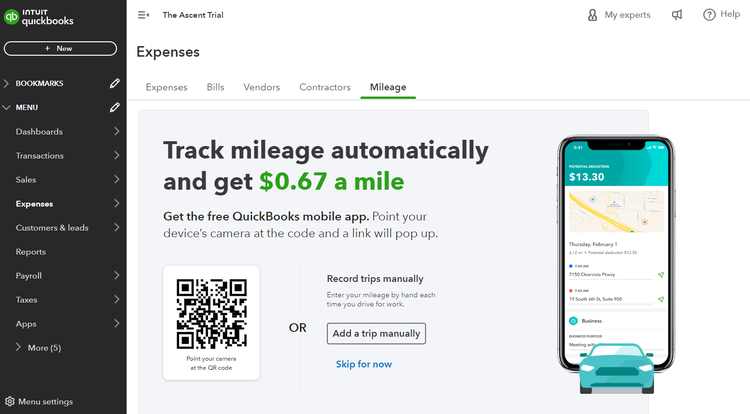
You'll also find an interesting bonus feature: mileage tracking. App users can have the app automatically track mileage with a few taps. This can be far more convenient than manually tracking and adding mileage reports.
Support
QuickBooks Online offers numerous learning and support resources, including a variety of articles that cover topics that range from product setup to bank feeds. Video tutorials are also available, as are webinars and various training classes.
The QuickBooks Online Community is an area where you can connect with other users, ask questions, complain, and maybe even answer a question from another user. You can also access product support directly from QuickBooks Online, where you can ask a question or connect to a support expert.
QuickBooks Online benefits
QuickBooks desktop users are likely to point out that QuickBooks Online is missing some of the features found in QuickBooks Desktop Premier. While that's a fair statement, what is missing in QuickBooks Online can likely be found by accessing one of the hundreds of apps available in a variety of categories including payroll, inventory, time tracking, tax preparation, human resources, and project management.
Online access is one of the largest benefits of using QuickBooks Online, making it easy to access a report, create an invoice, or reconcile your bank statement from anywhere with an internet connection, and your accountant will love the My Accountant option; it makes their job so much easier.
QuickBooks Online pricing
QuickBooks Online is a scalable application with plans available for everyone from the solo freelancer to the thriving small business owner.
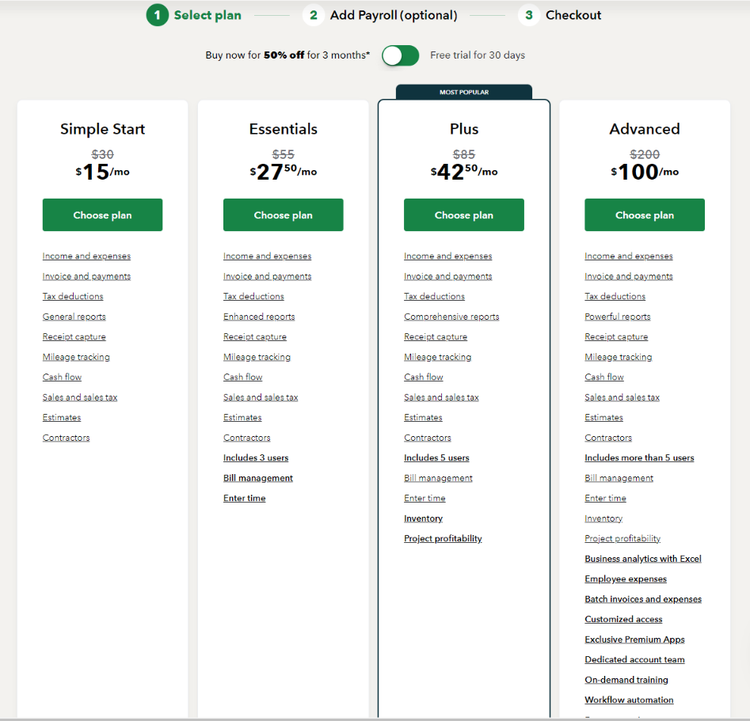
QuickBooks Online offers five plans including a Self-Employed plan (not shown) at 50% off for the first three months. Image source: Intuit QuickBooks Online
Be sure to look at the fine print when purchasing since the price displayed is only good for the first three months of the contract. After that, it reverts to the original price.
Startups and small businesses can begin with the Simple Start plan, which supports a single user and runs $15/month for the first three months, with regular pricing of $30/month thereafter. The Essentials Plan, which supports three users, is $27.50 for three months, then $55/month. The Plus plan, supporting up to five users, is $42.50/month for three months, and then doubles to $85/month. The Advanced plan, which can support up to 25 users, runs $100/month, rising to $200/month after three months. A Self-Employed plan, not shown above, is also available for $7.50/month for the first three months, with regular pricing of $15/month, but it has limited features.
Like other similar products, such as FreshBooks and Xero, QuickBooks Online does not include payroll functionality. However, it offers an option to add payroll services to the core plan at an additional price, with payroll starting at $22.50/month for the first three months.
QuickBooks Online ease of use
QuickBooks Online supports multiple browsers including Google Chrome, Mozilla Firefox, Microsoft Edge, and Safari 11 or newer for Mac. You can also use the mobile app that works with iOS and Android devices for on-the-go entry.
All system navigation takes place from the Dashboard, which also offers a good summary of your business, like paid and unpaid invoices, expenses, profit and loss for the month, and a sales graph. The upper-right corner displays current bank balances, and you can add your business logo to the screen if desired.
You can sign up for a 30-day free trial of the application and use a sample company to get a feel for how things look and feel, which is much less time consuming than entering a lot of sample data and then deciding you want to go in another direction.
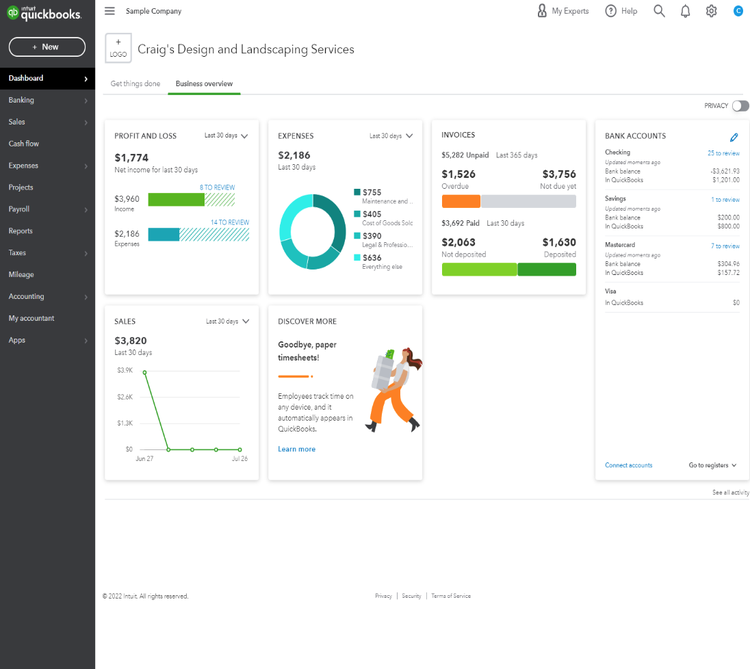
The dashboard shows the expenses, invoices, profit and loss including bank accounts. Image source: Intuit QuickBooks Online
On the left side of the Dashboard, you'll find a vertical menu that offers quick access to all of the system functions you choose when creating your account. Just place your cursor on one of the options and a list of features will pop up. The Dashboard is somewhat busy, but you do have the option to choose which items you wish to display if you would like it a bit cleaner.
During the setup process, you can choose a standard chart of accounts, or import an existing chart of accounts into the application. To save time, you can also import a list of your products and services into QuickBooks Online using an Excel file.
One thing that I find a little strange is the placement of the icons at the top right of the dashboard that are used to access company information, so you'll have to navigate away from the main interface to access them. But icons aside, the product offers easy, intuitive navigation, even for those new to QuickBooks Online.
How QuickBooks Online Compares
| Invoicing & Payments | Budgeting & Capacity | Customer & Vendor Management | Good Reporting Options | |
|---|---|---|---|---|
| QuickBooks Online |
|
|
|
|
| Xero |
|
|
|
|
| GnuCash |
|
|
|
|
| Wave Accounting |
|
|
||
| FreshBooks |
|
|
|
FAQs
-
No. QuickBooks Online offers much of the same functionality, but system navigation is very different from the original desktop version.
-
Yes, you can, although the budget feature is hidden under the Tools options.
-
Yes, QuickBooks Advanced can support up to 25 system users.

Our Small Business Expert
We're firm believers in the Golden Rule, which is why editorial opinions are ours alone and have not been previously reviewed, approved, or endorsed by included advertisers. The Ascent, a Motley Fool service, does not cover all offers on the market. The Ascent has a dedicated team of editors and analysts focused on personal finance, and they follow the same set of publishing standards and editorial integrity while maintaining professional separation from the analysts and editors on other Motley Fool brands.