When it comes to project management software, I see Jira as a true comeback story. Years ago I wrote off this tool as a plain and confusing mess of a platform, but over time it has refined itself into a competent force to be reckoned with in the software world.
However, this isn’t a review of Jira. Instead, this is an overview of what Jira really is, what it is used for, and what core functionality it has to offer its users.
Think of this as the practical guide to Jira which goes hand-in-hand with our product review.
Overview: What is Jira?
Jira is project management software first and foremost, but it began its life in 2002 as an issue tracking platform for software developers. It is now offered in three separate packages:
- Jira Core: The basic Jira project management platform.
- Jira Software: Offers all functions of Jira Core, but also includes additional Agile functionality.
- Jira Service Desk: Meant for IT professionals or other forms of service desks. This guide will ignore Jira Service Desk since it is not relevant to project management.
What is Jira used for?
Since its inception, Jira has grown to encompass all kinds of project management types.
The platform leverages all kinds of project management skills, including software development, Agile project management, bug tracking, scrum management, content management, marketing, professional service management, and so much more.
Using Jira for kanban
I’ve been on a kanban kick for the past few weeks and Jira is a great option to go with if you’re looking for this type of workflow style.
In the last three years, Jira’s parent company, Atlassian, acquired Trello, another prominent kanban project management tool. This led to serious upgrades in Jira’s user experience and user interface, including major improvements in their kanban system.
Setting up a kanban board in Jira is simple. Either you create one during the initial setup process or you add one to your existing project.
The initial setup process will ask you what you are looking to use Jira for, the level of experience you have with Jira, and the type of management style you are looking to use.
Once you select “kanban” then it will walk you through the Jira tutorial for creating your new workflow board.
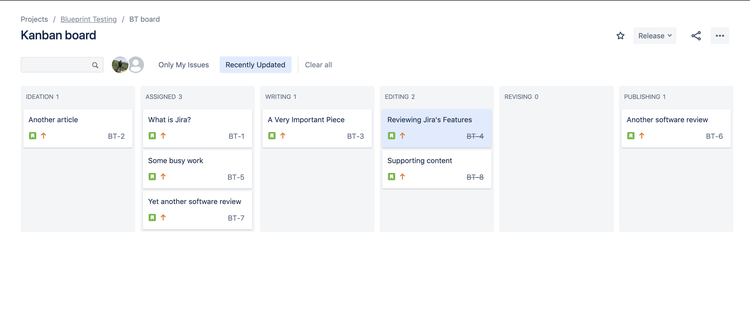
Jira’s kanban workflow is simple, yet extremely easy to learn and use. Image source: Author
If you’re creating one in your existing project, all you have to do is click on your project name on the left hand menu and select “create board.”
Using this management style in Jira will give you a full picture of the project you are working on including which tasks are smoothly moving along the workflow and which ones are bottlenecking the process.
Jira’s kanban workflow also operates on a drag-and-drop system for tasks, making it easier for you and your team to move tasks along as they see fit.
You can use this style to manage marketing efforts, track bug fixes in your software, track software development, and all kinds of other projects. It’s a simple, yet elegant process that teams of all experience levels will understand.
Using Jira for scrum
Jira also allows you to create scrum boards that track your sprints and backlog in order to execute projects in a quick and efficient manner.
If your project is massive and requires many steps to complete, Jira’s scrum board will help you simplify the execution phase using smaller sprints.
In order to set up a scrum board in Jira, all you have to do is either select “scrum” as a management style during the initial setup process or create a new scrum board in your existing project in the same manner that you would for creating a new kanban workflow.
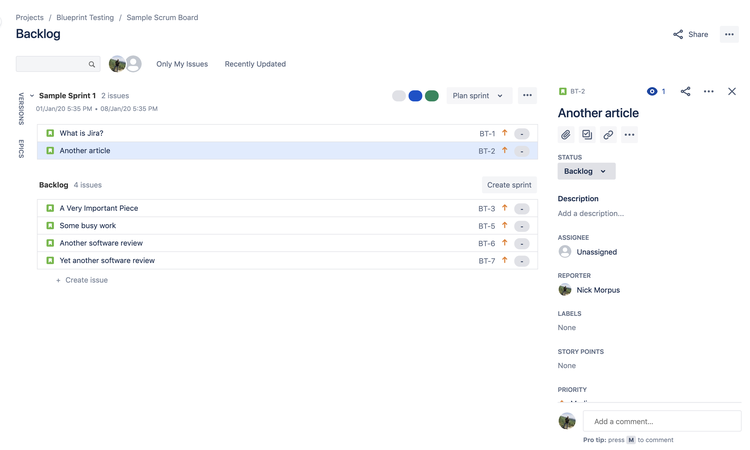
I’ve created a scrum board using the same tasks that I created for my kanban view. Image source: Author
You’ll select specific tasks from your backlog and place them into separate short-duration sprints.
Jira also sets up your sprints into mini-kanban board views, allowing you to focus on the tasks at hand without the clutter of every project task in your view. The best part is the efficiency in which you can switch between kanban views and scrum views.
Jira makes the scrum board creation process simple by allowing you to port over the steps you created on your kanban board. These steps will help you specify where these tasks are in the “progress” stage.
Using Jira for content management
This was my very first use for Jira and it still holds up in this regard. Jira has multiple types of use formats, including content management, under their business templates.
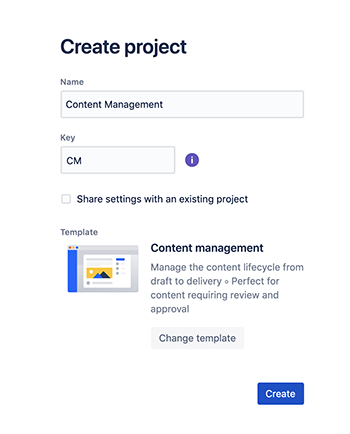
Jira makes it easy to create a content management project board. Image source: Author
Once you’ve selected this format, Jira will create a kanban workflow centered around everything you’ll need to draft, edit, and publish content for your business.
You can use the standard steps created for you or you can edit the process by adding and removing new steps to ensure all of your work is tracked.
The best part about using Jira for content management is the ability to integrate with popular publishing platforms like WordPress and Squarespace. This way you won’t have to worry about any breakdowns in transferring your content from one platform to the next while managing your publishing workflow.
Using Jira for software development
Besides issue tracking, this is where Jira really comes into its own, because Jira has made huge strides into shaping itself as an Agile project management tool.
The scrum process is perfect for software developers, and if you’re new to using Agile methodology or tools, Jira offers templates that’ll help you learn the ropes of this process.
Once you’ve created your development project you can create your backlog, shape it into sprints, and plan your release.
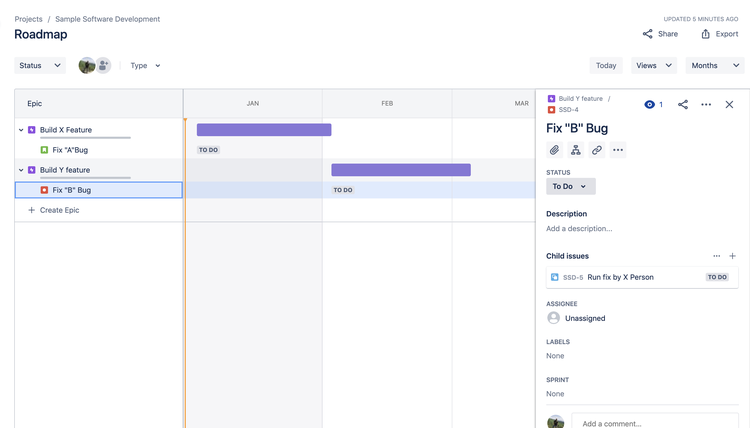
The project roadmap is perfect for laying out your plans and communicating your next steps with your stakeholders. Image source: Author
All of this is accomplished by creating your own feature development processes, linking your tasks in the roadmap view, and even integrating with other software development tools in order to create a seamless process.
Using Jira for issue tracking
Finally, Jira’s bread and butter: Issue tracking is what Jira was made for, and it still excels as an issue tracker. Using Jira, you can identify and create new issue tasks, attach screenshots of software issues, prioritize issues for completion, and track them along your workflow.
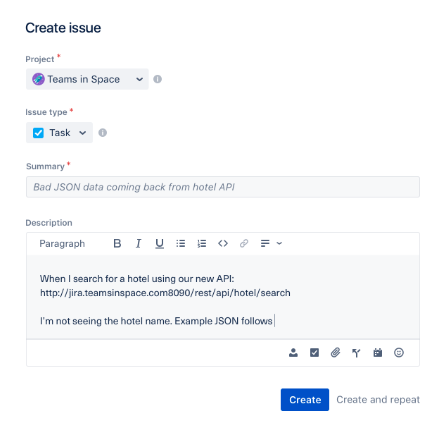
Jira’s issue tracking is nearly identical to all other task creation forms in the software. Image source: Author
You can even customize your workflow to differentiate bugs from other types of issues or tasks so you can prevent any confusion between your quality assurance team and product development teams.
As you knock out issue after issue Jira will notify the appropriate parties for any work reviews until the bug is fixed and your users are happy with the end result.
Top features for all Jira users
Jira covers many of the project management basics that you’d expect from a mainstream platform, but there are a few key features that set it apart from the rest.
These are the particular features I’ve found that makes this tool unique when juxtaposed against other platforms.
1. Project roadmap
This is one of Jira’s key features for software and product development teams. The project roadmap allows you to create a clear vision of the product you are creating, including a timetable, direction, list of tasks to complete, and both short and long term goals.
These roadmaps provide support for:
- Executives looking to present the outline of product development to the project stakeholders as well as track goals and metrics for their teams.
- Development teams looking for a blueprint that lays out the entire process for completing a project.
- Sales teams looking to promote new features and benefits to their customer base.
This roadmap functions as a work breakdown structure for your team to digest at any point in the project and reorganize at any time. It is essentially the backbone of your project management plan in Jira.
2. Detailed reporting
Jira offers exceptional reporting capabilities that are detailed, yet simple to understand and use. Jira’s standard reporting system covers everything you’d expect from a project management platform such as:
- Created vs. completed tasks
- User workloads
- Task conclusion times
- Time since issues
- Average age of issues
Jira tracking also covers Agile metrics and formats, such as:
- Scrum board tracking
- Control charts
- Cumulative flow charts
- Burndown charts
- And sprint reports
Not to mention if you’re looking for additional reporting capabilities, Jira’s add-ons include additional reporting tools for you to integrate with.
3. Time tracking
It’s important for any manager to understand the time spent on tasks and issues in order to plan ahead for future sprints in your project life cycle. Jira provides time tracking that covers several different parameters and views, including:
- Working hours per day
- Working hours per week
- Time formats: days, hours, weeks, etc.
It doesn’t end there. If Jira’s time tracking doesn’t go deep enough or you already use a third-party time tracking application, the Atlassian Marketplace offers plenty of integrations with more advanced time tracking programs.
4. Mobile application
This is a feature that I feel is severely overlooked by software users of all kinds, but Jira’s mobile application is exceptionally helpful for project managers that are constantly on the move and don’t have time to spend hours in front of a desktop.
Using the mobile app you can manage your projects and backlogs, create and edit your tasks or issues, and receive notifications about project updates.
What’s more, the Jira mobile app is available for iOS and Android phones and tablets, so you won’t miss out on anything no matter which device you use.
5. Application security
It wasn’t until 2020 that I started paying far more attention to the security features offered by project management applications. After all, that year was a hotbed for cybercrime, especially the Solar Winds hack, which not only affected the U.S. government but also exposed many private companies that utilized their services.
While your business might not be holding state secrets worthy of a Russian-sponsored attack on your assets and project plans, it’s still very important that you protect your business from unauthorized access.
That’s why I want to highlight Jira as a fantastic option for those looking to secure their project roadmaps beyond the standard usernames and passwords. Jira offers multiple security features, including single sign-on integrations with Okta and OneLogin, two-factor authentication, account permissions, and password policy controls.
Using these features will help you take control of who has access to what so you’re never left with proprietary information exposed.
Learn more about Jira and other project management tools
Now that you have a deeper understanding of what Jira is used for and what it has to offer you, either you’ve made up your mind about trying out this project management tool or you’re thinking of looking elsewhere.
However, if you’re still on the fence about Jira, be sure to read my review and find out more about its ease of use, pricing, and other important details.
If after everything you still aren’t convinced, we have lots of other product reviews on The Ascent that’ll help you make this important decision for your business or organization.
Our Small Business Expert
We're firm believers in the Golden Rule, which is why editorial opinions are ours alone and have not been previously reviewed, approved, or endorsed by included advertisers. The Ascent does not cover all offers on the market. Editorial content from The Ascent is separate from The Motley Fool editorial content and is created by a different analyst team.